Free Express Shipping
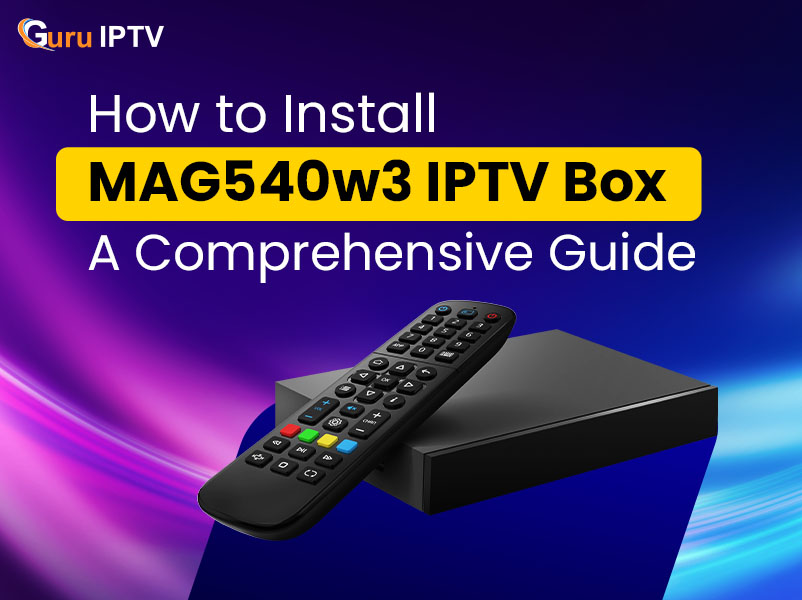
In the past few years, IPTV boxes have become a great medium to enjoy HD, 4K streaming. Theye have completely transformed home entertainment experience. Whether you are a sports enthusiast, a movie buff, or someone who enjoys TV serials, having an IPTV with box ensures a seamless, smooth TV viewing experience. However, having a smooth installation is the key to unlocking its full potential.
Among the top-rated options available, the MAG540w3 IPTV set top box stands out as a reliable and high-performance device. If you’ve recently bought the MAG540w3 set top box and are in search of a detailed installation guide, you have landed at the right place. In this blog post, we will take you through the step-by-step process of installing the MAG540w3 set top box, ensuring that you can have the best TV viewing experience with minimal hassles.
With MAG540w3 IPTV box set top box, you can enjoy exclusive live channels, Linear TV, video-on-demand content, and content from IPTV service. Before we dive into the installation process, let’s have a look at some of the reasons why MAG540-w3 is one of the best IPTV boxes available in the market:
Now, let’s get started with the installation process of MAG540w3.
Your MAG540w3 IPTV box package should contain the following items:
When you unbox the package, make sure that all the components in the box are in good condition, before moving forward.
Now, your MAG540w3 IPTV with box is all set for the next crucial step.
No matter which IPTV box set top box you buy, unless you have a high-speed connectivity at home, you can’t enjoy smooth 4K streaming. Keep in mind that a stable internet connection is highly crucial for the best IPTV streaming experience. You have two connectivity options:
If you are using Wi-Fi, follow these steps to connect the IPTV box:
If you are looking for a stable connection, opt for Ethernet connection:
For a more stable IPTV streaming experience, a wired connection is always recommended, especially in case of 4K resolution.
In order to stream IPTV Indian channels, you need to configure the IPTV portal. Here’s how you can do it:
Once you have restarted the device, the MAG540w3 IPTV set top box will automatically load the extensive IPTV channels list from your IPTV service provider.
In order to enjoy the best and uninterrupted IPTV streaming possible, it is important that you keep your device updated for better performance and security.
It is always advisable to adjust the video and audio settings for the smooth operation:
If you experience buffering issues, you can modify buffer settings in the IPTV app. It would help reduce interruptions. Considering that Wi-Fi connections can be unstable, it is recommended to use an Ethernet connection for better stability and consistent performance.
Besides, if your set top box is running multiple applications, it can really slow down the streaming. Thus, make sure to close unnecessary apps on regular intervals to enjoy smooth streaming of live events.
Now that your MAG540w3 IPTV box is fully set-up, you can start streaming a vast selection of live IPTV channels, movies, news, sports, cultural events, and TV shows. Navigate through the menu using the remote control and explore the different genres of channels available on your IPTV subscription plan.
Setting up the MAG540w3 IPTV box is quite a straightforward process that doesn’t require any technical knowledge and takes only a few minutes to install it. Whether you’re using it for live TV, movies, news, or sports, this good IPTV box offers a fantastic television viewing experience in full HD and 4K resolution.
By following the steps outlined in this comprehensive guide, you can easily install and configure your IPTV with box for a hassle-free entertainment experience.
Guru IPTV offers MAG540w3 and various other IPTV boxes that ensure seamless 4K streaming for the best viewing experience. Our boxes include Linux-based set top boxes and Android IPTV boxes. If you’re looking for one of the best IPTV boxes in the market, then MAG540w3 is the top-rated IPTV box.
1. How do I reset my MAG540w3 IPTV box?
To reset your device, go to Settings > System Settings > Factory Reset and click on Confirm button. This will remove all the previous saved settings and return the device to default settings.
2. Can I use any IPTV service provider with the MAG540w3?
Make sure that the IPTV service you choose supports the MAG devices and provides a compatible portal URL. Our IPTV service is compatible with MAG540w3 and other MAG set top boxes too.
3. How can I improve streaming quality on my MAG540w3?
For enjoying the full performance of MAG540w3 IPTV box, make sure that you have a high-speed internet connection, preferably a wired Ethernet connection. Besides, keep in mind to regularly update your device firmware and adjust buffering settings in the IPTV app for uninterrupted streaming.
4. Does the MAG540w3 support 4K streaming?
Yes absolutely! The powerful MAG540w3 is a good IPTV box that supports 4K HDR resolution for ultra-clear video and audio quality.
5. Why is my IPTV set top box showing a black screen?
Check if the HDMI cable is properly connected or not. If the issue persists, restart the device or reset it to factory settings. You can reach our customer support team via WhatsApp, email, or chat for quick troubleshooting issues.
6. Can I install third-party apps on the MAG540w3?
No, the MAG540w3 is closed Linux-based system, which does not support third-party Android apps at all.
7. What internet speed is required to enjoy smooth IPTV streaming?
You require a stable, high-speed internet connection for smooth performance. Here are further details:
8. Which other IPTV boxes are provided by Guru IPTV?
As one of the reliable IPTV providers, we offer various set top boxes such as MAG540w3, MAG544w3, MAG555, Unipro 4.0 and Android TV stick.